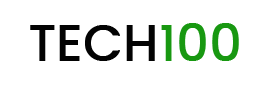How to capture Screenshot in Android and iPhone: If you are someone who is using an Android Device or an iPhone, then the chances are that you have faced situations where you wish to capture everything going on your screen. Well, what can be better than capturing a screenshot to save everything going on your screen at the moment in an Image?
Taking a screenshot is a quite simple job but still, there are some who struggles with this. Let’s say you want to share a screenshot of a WhatsApp message you just received with someone, or maybe you want to capture your favorite Actor’s image from a Facebook or Instagram live, there can be a whole lot more reasons behind you willing to take a screenshot. But all that comes to one simple thing which is you want to capture a screenshot and you want it quick.
How to capture Screenshot in Android and iPhone
Let’s first take a look at How to capture Screenshot in Android Devices:
How to capture Screenshot in Android Devices
 You need to follow these steps carefully in order to capture a Screenshot on your Android Device:
You need to follow these steps carefully in order to capture a Screenshot on your Android Device:
- First of all, go to the screen which you wish to capture.
- Now, Press and hold Power+Volume Down keys.
- Swipe down the notification bar to confirm that whether the screenshot is taken or not.
That’s it, quite easy, No? Well, now let us take a look at How to capture Screenshot in an iPhone.
How to capture Screenshot in an iPhone

You need to follow these steps carefully in order to capture a Screenshot on your iPhone:
- First of all, go to the screen which you wish to capture.
- Now, Press and hold the Top or Side button and then press the Home button quickly to capture a screenshot.
- Now, you would see a small thumbnail image of the screenshot you captured at the bottom right corner of the screen.
- Tap on the thumbnail to edit the image, you can crop the screenshot, can draw on it, and can even put a text over it.
Pretty easy, No? Now, enjoy taking screenshots and share it with whomever you want to.
That’s it guys, this was our take on How to capture Screenshot in Android and iPhone, we hope that you find this guide helpful. You should not have any doubts regarding this easy job. But still, just in case you have any questions, then you can leave them in the Comments Section down below.
Don’t miss: How to Check if Your PC is being Mined? And How to Stop Websites from Mining Your PC?