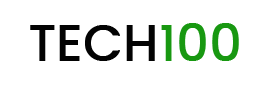It has been just a few weeks since WordPress has released the WordPress 5 update. However, it wasn’t well received by the community of content writers. Hence many are looking a way to get back to the Classic WordPress Editor.
The Problem with WordPress 5 Gutenberg
The new Gutenberg editor is a brand new editor which is very modern looking and is based on blocks. It is very different from the classic editor which many of us have been used to. Many are not liking Gutenberg as it completely alters the familiar post and page creation experience.
While the old classic editor had more of a Microsoft Word like experience the new Gutenberg is completely based on blocks of paragraphs, images, and other elements. Many users have also faced bugs which have made the experience worse. Moreover, the Gutenberg plugin has got only 2.3 stars out of 5 which is not good at all.
Disabling Gutenberg and Returning to Classic WordPress Editor
Fortunately enough, you can disable Gutenberg and return to the old classic WordPress editor. Now to do that, there are two ways.
1. Either you can keep the WordPress 5 in the main backend and just disable the Gutenberg editor. Now doing that would keep the main files of WordPress 5 and will replace Gutenberg editor with the Classic WordPress Editor. Or 2. You can completely roll back to a previous WordPress version.

1. Disabling Gutenberg
Now if you want to go with the first process then you will have all the backend files and feature updates of WordPress 5. However, only the Gutenberg editor will be replaced with the Classic WordPress Editor.
To do the same you’ll need to follow a few steps.
- Go to Plugins > Add New.
- Now in the first page, you’ll see a plugin called Classic Editor. Click on Install Now.
Once the plugin will be activated it will automatically disable the Gutenberg editor and you’ll be able to use the old editor.
2. Rolling Back to Old WordPress Version
Now rolling back to old WordPress version will completely wipe out the WordPress 5 and will replace it with an older version. To do it you’ll again need to follow two steps.
- Go to Plugins > Add New.
- Now in the first page, you’ll see a plugin called WP Downgrade. Click on Install Now.
Once the plugin will be activated it will automatically roll back to older version of WordPress. We prefer switching to WordPress 4.9.8 and will recommend the same. However, before performing any of the processes make sure to backup your database and files.
Also read, Night Eye Extension: Bring Dark Mode to Almost Every Website