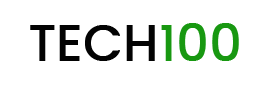Gmail by Google is one of the most popular mailing service used by over billions of people all over the world. Google is putting all the efforts to make the service more productive as recently Meet was also integrated with Gmail.
Most of the people at the time of creating a Gmail account use an easy password. Having a strong password for your Gmail account is very necessary if you want to avoid any sort of data breach. People who use weak passwords are exposed to the risk of brute-force attack. You can follow the below-mentioned steps to simply change your Gmail password:
ALSO READ: Asus ROG Phone 3 vs Lenovo Legion Duel Phone
How to change Gmail password via PC
- Open Gmail and login to your account.
- Now click on the profile icon available at the top right corner of the screen.
- Now click on the ‘Manage Your Account’ button and you will be redirected to a new page
- Click on the Security button and then select the password options from the screen
- Verify by entering your old password
- After that, you will be supposed to enter the new password and then click on the Change password button
How To Change Gmail Password On Mobile
- Open the Gmail app and tap on the profile icon available at the top right corner of the screen.
- Tap on the ‘Manage Your Google Account’ button and a new Google Account settings screen will open up.
- Visit the security section and then tap on the password button.
- First, enter your current password and then tap the Next button.
- Now enter the new password and tap on the change password button after confirming it.
How To Change Gmail Password On Mobile Without Gmail App
- Open any web browser on your smartphone and visit myaccount.google.com.
- Tap on the Go To Google Account button and then enter your credentials to make a login.
- Now head to the security tab and tap the password button.
- Again enter your current password for verification and then enter the new password in the new screen.
- Tap on the change password button and your Gmail password will be successfully changed.
By following the above-mentioned steps, you can easily change the password of your Gmail account in any device including Android smartphones, Windows PC, Mac, and iPhones. You can also decide whether at the time of changing passwords you want to log out of all other devices or not.
FAQs
You can always access all your saved passwords including Gmail by visiting passwords.google.com. Here you can see all you saved password including Gmail. Apart from that, you can also access the saved passwords by visiting the Chrome settings and accessing the saved passwords.
If you are unable to change your Gmail password then see if you entered the exact Gmail address and you are in a strong network zone. It can also happen that someone has hacked your account and changed your password, in that case you can recover your Gmail account.
Just in case you are unable to remember your Gmail password, enter your email ID on the login page and tap on the forget password button. You can then change your passwords by following a few simple steps or even can make a login with your mobile.