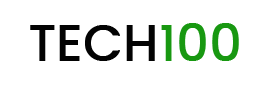Summary: Microsoft’s Windows 10 has got yet another update for the Insiders. This update changes the entire appearance to a black theme. The new insider build enables a dark theme mode for File Explorer. You can get it your desktop too, If you want to know more about the theme, read ahead.
For years, users have been asking for a darker theme for most of the systems. Can’t exactly tell why people have a special liking towards the black colored interface. But the high contrast theme is much more than just an accessibility feature designed to increase contrast. Much more than just ‘easier to read and understand’.
Although Windows had introduced a Black theme in the Insider version of 17650, it actually did not work out. The previous theme was a contrast of Black and White, but the thought of reducing eye-strain was unsuccessful. This is how it looked like.
 On the other hand, the Windows newest update actually brought this change, a Dark Theme for File Explorer. The Windows 10 Anniversary update supports a darker theme in the Preview Build of Insider 17666, as “Redstone 5”. Technically, “The new theme is dark and full of black color.”
On the other hand, the Windows newest update actually brought this change, a Dark Theme for File Explorer. The Windows 10 Anniversary update supports a darker theme in the Preview Build of Insider 17666, as “Redstone 5”. Technically, “The new theme is dark and full of black color.” Furthermore, you can actually find the new theme actively operating in the File Explorer’s UI, context menu and in the Common File Dialog box.
Furthermore, you can actually find the new theme actively operating in the File Explorer’s UI, context menu and in the Common File Dialog box.
Which all apps will get this new theme?
The new offering applies a dark theme to most of the apps on your desktop including the ones you get from Windows Store, though it does not affect a few apps such as games and chrome extensions.
How to enable Dark Mode in Windows 10?
The steps are pretty simple and no-brainer. To enable the Dark Mode, start with Settings > Personalization > Colors and then hit the “Dark” option under the “Choose your app mode” section. The moment you select your theme, the tab and the application, all turns dark immediately. However, it depends on the applications and the developers to support this dark theme. Some do, many don’t. But here is how it actually looks.

If you are using the latest Insider build version 177666, you’ll experience the changes in the file explorer. If you need to enable it for most of the Desktop applications and File Explorer for the Insider build of 177650, you need to take some extra mile. The steps are as follows.
- Check your build number. Ensure that you have Windows 10 Insider 177650, running.
- Install an external driver such as winever.exe or mach2 to unlock some tweaks. Besides that, you can download the actual version of mach2 from GitHub.
- Extract the files in the C drive and type cmd.exe in the address bar of the File Explorer.
- Hit enter. A new command prompt window will pop up as an enabling notification.

- Restart your computer.
Likewise, follow the same settings procedure and enjoy the Dark Theme.
You might be interested in: Early version of Cloud-Powered Clipboard for Windows 10 leaked